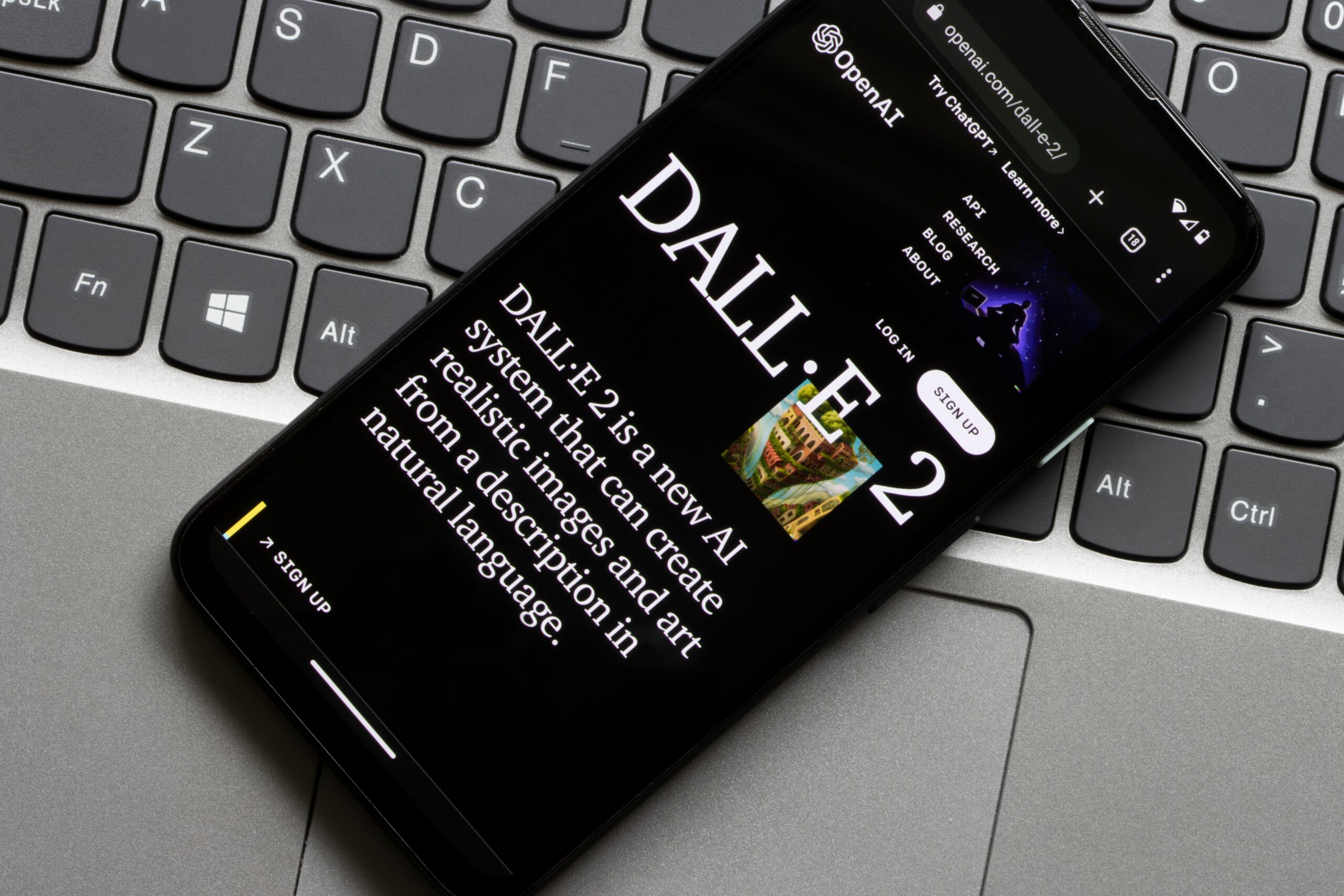Do you know how to extend an image beyond its original borders in DALL-E 2? And how AI-generated expansions can seamlessly blend into your artwork? We’ve got you covered! With DALL-E 2’s powerful Outpainting feature, users can expand their images creatively, maintaining the original style, lighting, and perspective. Not only will we guide you through the process step by step, but we will also explore expert tips to get the best results.
What Is Outpainting in DALL-E 2?
Outpainting is an advanced feature in DALL-E 2 that enables users to extend images by generating new elements beyond the original canvas. This allows for the seamless addition of backgrounds, details, and creative expansions while preserving the style of the existing image.
Why Use Outpainting?
- Creative Expansion: Extend the artwork beyond its original size, giving it a fresh look.
- Aspect Ratio Adjustments: Modify images to fit different dimensions for social media, posters, or marketing materials.
- Background Enhancements: Add more scenery or context to an image without disrupting its core composition.
- Fix Cropped Images: Recover lost elements from an image that was cropped too tightly.
Step-by-Step Guide to Extending Images in DALL-E 2
Follow these steps to extend your images using Outpainting in DALL-E 2:
1. Open the DALL-E 2 Editor
- Go to DALL-E 2 and log into your account.
- Click on the Editor option in the top-right corner.
2. Upload or Select an Existing Image
- Choose an image from your gallery or upload a new one.
- Click the “Edit Image” button to begin the Outpainting process.
3. Add a Generation Frame
- Click on the “Add Generation Frame” button or press ‘F’ on your keyboard.
- Position the frame next to the edge of the image where you want the extension.
- Ensure the frame slightly overlaps the existing image to maintain continuity.
4. Enter a Detailed Prompt
- Describe what you want in the extended area.
- Example: “Continue the city skyline with tall skyscrapers under a sunset sky.”
- The more specific your prompt, the better the AI will match the original image’s style.
5. Generate and Select Your Preferred Option
- Click “Generate” to produce multiple variations.
- Use the arrow buttons to preview each option.
- Select the one that blends best with your image.
6. Download and Save Your Image
- Click the Download button to save your expanded image.
- DALL-E 2 does not save expanded images automatically, so ensure you download your work after each step.
Best Practices for Seamless Image Expansion
| Best Practice | Description |
| Use Overlapping Frames | Ensure the extension frame slightly overlaps the existing image for a seamless blend. |
| Provide Clear Prompts | Describe the extension details clearly, including colors, lighting, and composition. |
| Generate Multiple Variations | Try different outputs before selecting the best match. |
| Adjust & Refine | If the result isn’t perfect, tweak your prompt and regenerate. |
Common Challenges in Outpainting
While Outpainting is a powerful tool, users may encounter a few challenges:
- Color Mismatches: The new extension may have slight color variations. Adjusting the prompt or using an image editor can help fix this.
- Incorrect Object Proportions: AI may generate objects at different scales. Providing a more detailed prompt can improve accuracy.
- Blending Issues: If the extended area does not blend well, try repositioning the generation frame and ensuring some overlap.
Who Can Benefit from Outpainting?
Outpainting is an excellent tool for:
- Artists: Expanding digital paintings or concept art.
- Marketers: Adjusting ad creatives for different platforms.
- Photographers: Restoring or enhancing background details.
- Content Creators: Making social media banners and YouTube thumbnails.
Alternative AI Tools for Image Expansion
If you’re looking for other AI-powered image extension tools, here are some alternatives:
| Tool | Features | Pricing |
| Adobe Photoshop Generative Fill | AI-powered background extension with fine-tuning tools. | Included in Adobe’s subscription plans. |
| Runway ML | AI-powered image editing and expansion with creative filters. | Free and premium plans available. |
| Deep Dream Generator | Uses AI to extend and enhance images creatively. | Paid subscription required. |
Conclusion
DALL-E 2’s Outpainting feature is a game-changer for digital artists, marketers, and content creators. Whether you want to expand an image, adjust its aspect ratio, or add new details, this AI-powered tool makes the process simple and effective. By following best practices and experimenting with prompts, you can achieve stunning results.